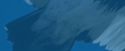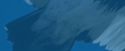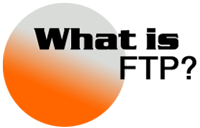 What
is FTP? What
is FTP?
FTP (File Transfer Protocol) allows a person to transfer files
between two computers, generally connected via the Internet. If your system has FTP and is connected to the Internet, you can
access very large amounts of files available on a great number of computer systems. If you are on Bitnet or a UUCP host, you should
look for servers that work through electronic mail (e-mail). When
using FTP, you use a program, called a 'client' to connect to a
machine that holds the files, a 'server'.
(FTP) A client-server protocol which allows a user on one computer
to transfer files to and from another computer over a TCP/IP
network. Also the client program the user executes to transfer
files.
Steps:
1. Select this option if you are uploading files to a
remote computer that does not permit Web browser uploads. This is
often the case if you are uploading files to a Web site for which
you have purchased storage.
2. Open your FTP program. Enter the host address in
the space provided.
3. Enter your login ID and your password. If the
remote computer is configured to allow Anonymous FTP, you may be
able to login without a password or by using "guest."
4. Click Connect.
5. You will see two windows containing a list of
folders and files when the connection is established. The window
on the right represents the folders on the remote computer. The
window on the left represents the folders on your hard disk.
6. Move around in the left-hand window until you have
located and opened the folder in which your uploaded file is to be
stored.
7. Move around in the window in the left-hand side
until you have found and selected the file that is to be uploaded.
8. Drag the selected file over to the window on the
right. Most FTP programs will allow you to upload this way. If
your FTP software doesn't allow this, consult the help file for
uploading instructions.
9. Check that the file is listed with the other files
on the right-hand side when the file is uploaded.
Tips:
The time required for the upload varies. It depends on the size of
your file (measured in bytes), the speed of your Internet
connection and the amount of traffic on the Internet during the
time of the upload.
If you would like more information on FTP, please visit this site
for more valuable information (www.faqs.org/faqs/ftp-list/faq/)
Download
the program
|